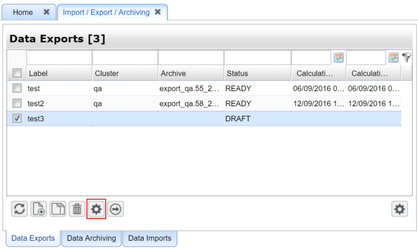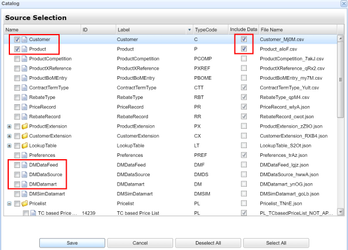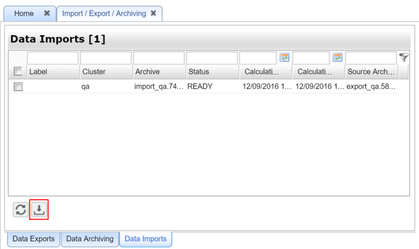/
How to Transfer All Data at Once between Two Partitions
How to Transfer All Data at Once between Two Partitions
To transfer all data at once between the two partitions/environments, follow these steps:
- In Pricefx, go to Administration > System > Import / Export / Archiving.
- Click the Add icon.
- Provide a label for your new data export item.
- Select your data export item and click the Configure icon.
- In the Source Selection window, select what sources should be exported.
Notes:- The Name column tells you what object structure will be exported.
- The Include Data check-box determines if the actual data will be exported.
- The sources named DMDataxxx represent PA data (e.g. transactions). If these sources are selected, the export may take a very long time and the resulting file will be huge. It is not mandatory to have these items selected. If you don't need this data, make sure the check-boxes are not checked.
- Note what fields are selected – later in Step 15 the same fields must be checked/unchecked, otherwise the import will fail.
- Click Save and the Source Selection window closes.
- Click the Start icon.
- Wait until the status of your data export changes from Pending to Ready. (Click the Refresh icon to update the status.)
- Click the Download archive icon and save the resulting file locally.
- Log in to the partition where you want to import the data.
- In the Admin section, go to Import / Export / Archiving.
- Switch to the Data Imports sub-tab.
- Click the Upload icon, browse for your downloaded file and confirm. The upload starts.
- On the Data Imports sub-tab, select your data import item (which just got created by the upload) and click the Configure icon.
- In the Source Selection window, select what sources and data should be imported.
 Make sure the same fields are checked/unchecked as during export in Step 5, otherwise the import will fail.
Make sure the same fields are checked/unchecked as during export in Step 5, otherwise the import will fail. - Click Save and the Source Selection window closes.
- Click the Start icon.
- Wait until the status of your data import changes from Pending to Ready. (Click the Refresh icon to update the status.
, multiple selections available,
Related content
How to Automatically Archive Old Data
How to Automatically Archive Old Data
Read with this
How to Download Data from Partition
How to Download Data from Partition
More like this
I cannot delete row from Data Source via Data Load with deleteRow(Map)
I cannot delete row from Data Source via Data Load with deleteRow(Map)
Read with this
Details on Partition Copy
Details on Partition Copy
More like this
What is the "Logic" dropdown option on Data Source Configuration used for?
What is the "Logic" dropdown option on Data Source Configuration used for?
Read with this
How can I export and import all data and metadata from a partition?
How can I export and import all data and metadata from a partition?
More like this
Found an issue in documentation? Write to us.