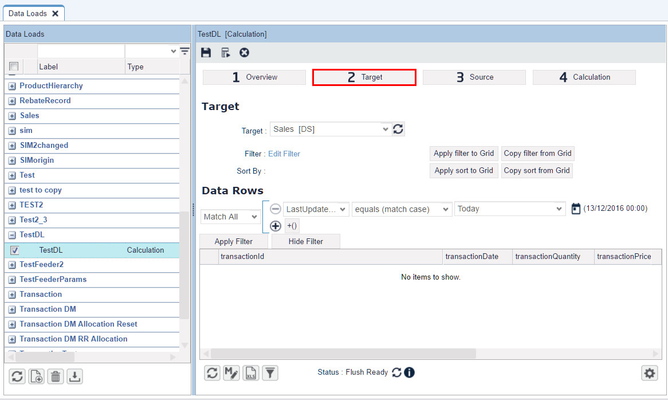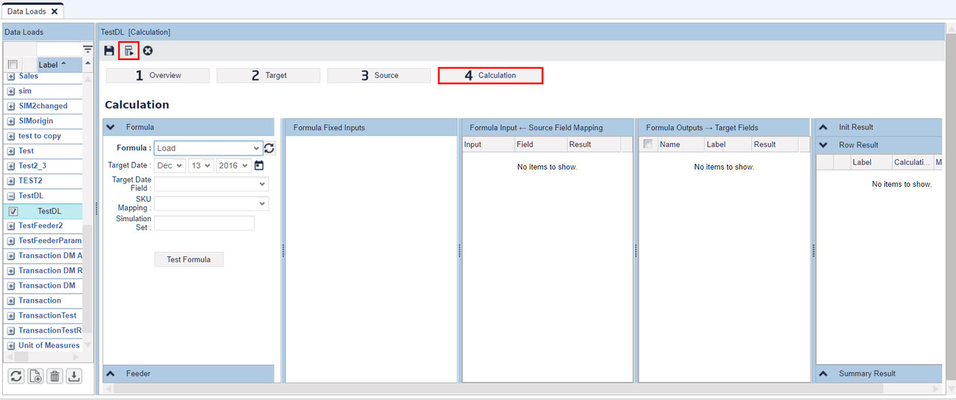/
How to Work with Inputs in Analytics Logics
How to Work with Inputs in Analytics Logics
To get field values to be used in formulas:
Obtain data from each row of a Datamart by using:
UserEntry("fieldName")and
StringUserEntry("fieldName")- After running the logic in a Data Load, as it iterates through each row of the Target Datamart, it will automatically access the Field Name parameter within the
UserEntry("fieldName")formula. This field value can then be used in the rest of the logic.
To add data to a field with a calculation logic:
- Give an element in your logic the same name as the target field in the Datamart and whatever is returned in that element will be the input for that field in the Datamart when the logic is run.
- To run the logic:
- Create a new Data Load by clicking the Add button and give it the same name as the target Datamart with the type Calculation.
- Go to the Target tab and select a target Datamart from the drop-down menu. You can filter the Datamart here so the logic will only be run on certain rows of the Datamart.
- Go to the '4 Calculation' step and select your formula from the drop-down menu. You will see your inputs in the Formula Fixed Inputs column.
- To test the formula, select a Datamart row in the Target tab and click Test Formula. You will see the results in the Formula Outputs and Row Result columns. You can click the Save button to store your filter on the Datamart and your formula.
- Click Run Now to run the logic on the target Datamart.
, multiple selections available,
Related content
Analytics Logic
Analytics Logic
More like this
Analytics Logic
Analytics Logic
More like this
How to Store Quote Inputs/Outputs in Analytics
How to Store Quote Inputs/Outputs in Analytics
Read with this
Input Functions
Input Functions
Read with this
Input Builders
Input Builders
Read with this
How to Add Inputs to Product Selector
How to Add Inputs to Product Selector
Read with this
Found an issue in documentation? Write to us.