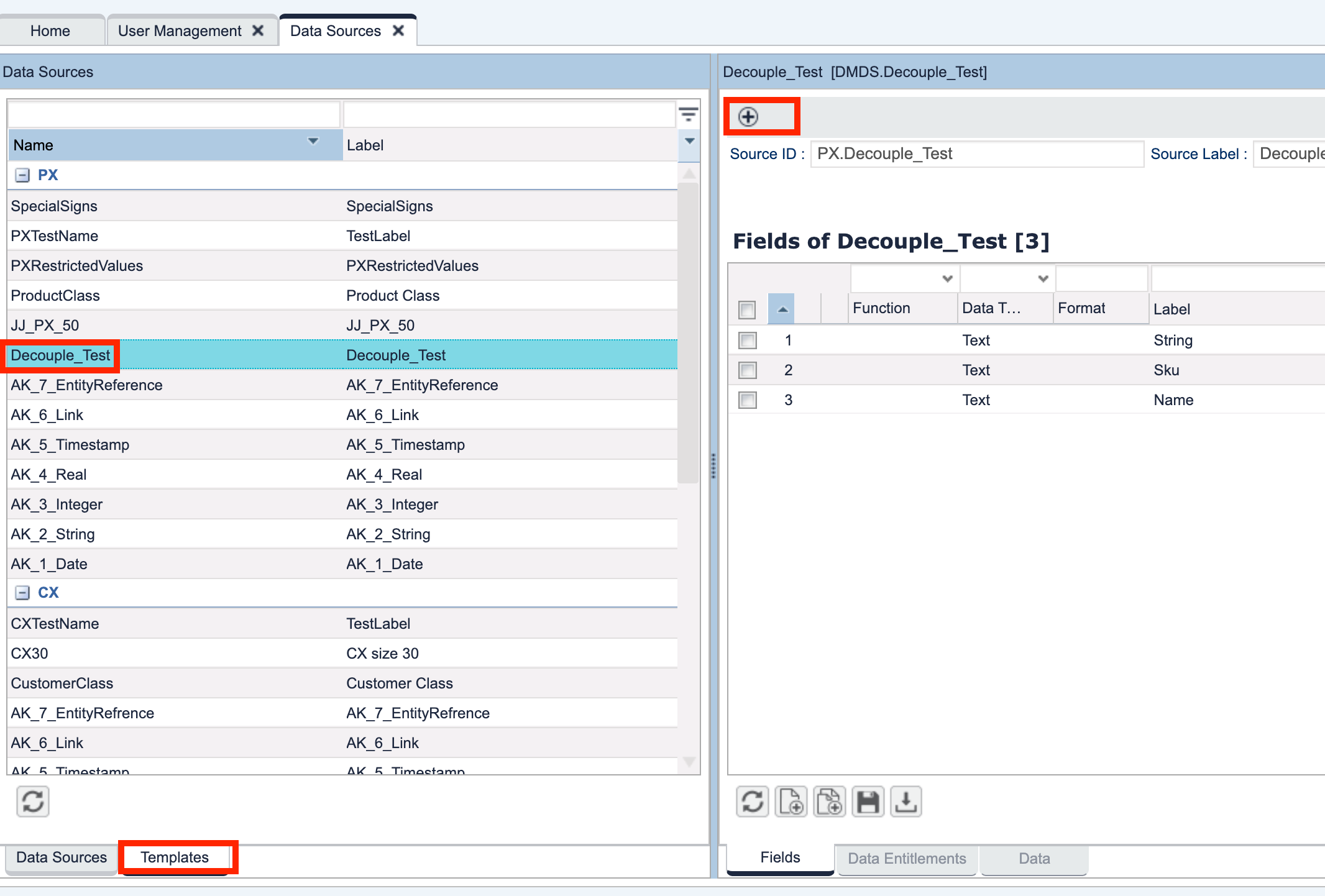Pricefx Classic UI is no longer supported. It has been replaced by Pricefx Unity UI.
Product Master Extensions
In this section you can set up new Product Extensions and their structure.
- Click the Add icon to add a new extension.
- Enter a Name – You will use this name later in the calculation logic to identify, in which table you want to search data.
- Set up a Label – This is what users will see on the screen under Master Data > Product Extensions > Category drop-down menu.
- Select the Size, which is the number of available attributes (3, 6, 8, 10, 20, 30 or 50) – this specifies the number of attribute columns available in the table. It also helps optimize the database size – i.e., do not create a table with 30 columns, if you only plan to use 2.
- Searchability – Whether this extension's attributes should be available in the advanced Product filter (on the Products screen).
- Analytics Searchability – If enabled, you can make this extension's attributes available in the Product input filter when the datamartProductGroupEntry() method is called. The returned product group object can be used in a Datamart query as soon as you create corresponding Data Sources and propagate the Product Extension's attributes as fields into a Datamart – use the Template that is created automatically when you create a Product Extension. This feature is intended above all for Agreements & Promotions and Rebates.
- View/edit permissions – Which groups of people can see/edit this table.
 There is a limit of 255 characters for user group strings combined together. If you need to select more user groups and/or they have very long names, use the Advanced Configuration Option 'allowedLengthOfGroupsSelectionForOX' which specifies the maximum allowed group string length. It works only for PX stored in the JSON.
There is a limit of 255 characters for user group strings combined together. If you need to select more user groups and/or they have very long names, use the Advanced Configuration Option 'allowedLengthOfGroupsSelectionForOX' which specifies the maximum allowed group string length. It works only for PX stored in the JSON. Business Key – Choose which column(s) is used as the Business Key. The system checks if the combination of business key values is unique and avoids duplicates. If duplicated rows are loaded, the system will update the existing records with whatever comes last.
This uniqueness restriction is applied only when the user enters data manually in the user interface, and also for data modified via calculation logics. It is not forced, however, during integration.
You should always set up the Business Key, so that it is clear, which combination of columns forms the unique key.
Product SKU can also be selected as the Business Key. It is recommended to use the first attributes (attribute1, attribute2, attribute3, ...) as the Business Key to achieve better performance. If needed, a single database index (attribute1, attribute2, attribute3, ...) can then be created for all product extensions (this requires discussion with the Support team).
If you later want to change the number of attributes available for the given product extension, use the 'Change number of attributes' icon.
When changing the number of attributes, make sure that no calculations will use that product extension during the data migration. Consider stopping the adapters and calculation flows and do not allow the end users to trigger any calculation. For larger amounts of data, consider temporarily dropping the unnecessary database indexes for the source and target PX table and recreate them after the migration.
When an extension is selected, the structure is visible in the lower pane as a grid without data (even if the extension contains some). This grid is just to set up the columns.
If you need to rename the 'sku' field, you need to do that in the Product master. This way the change is propagated to all Product Extensions and the data is kept consistent.
After changing Product Master Extensions, you need to log off and log in again to see the changes reflected in other parts of the application. Changing the name or type of an existing Product Master Extension that is used in a calculation logic will require a change there too. Changing the name also means that you loose all data and column configurations. Note that the configuration is cached and it can take up to five minutes for a change to take effect.
Found an issue in documentation? Write to us.