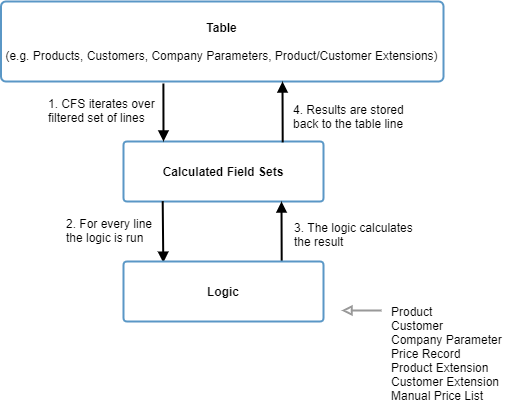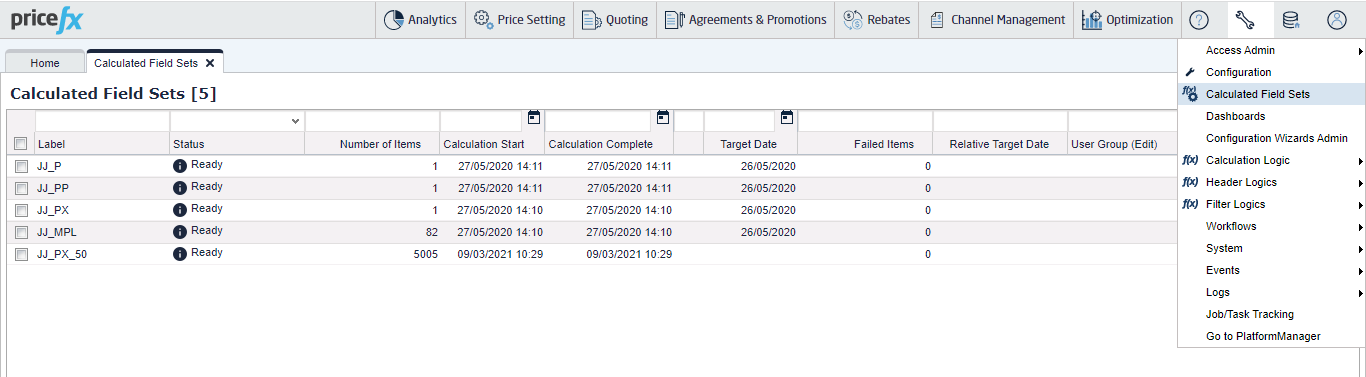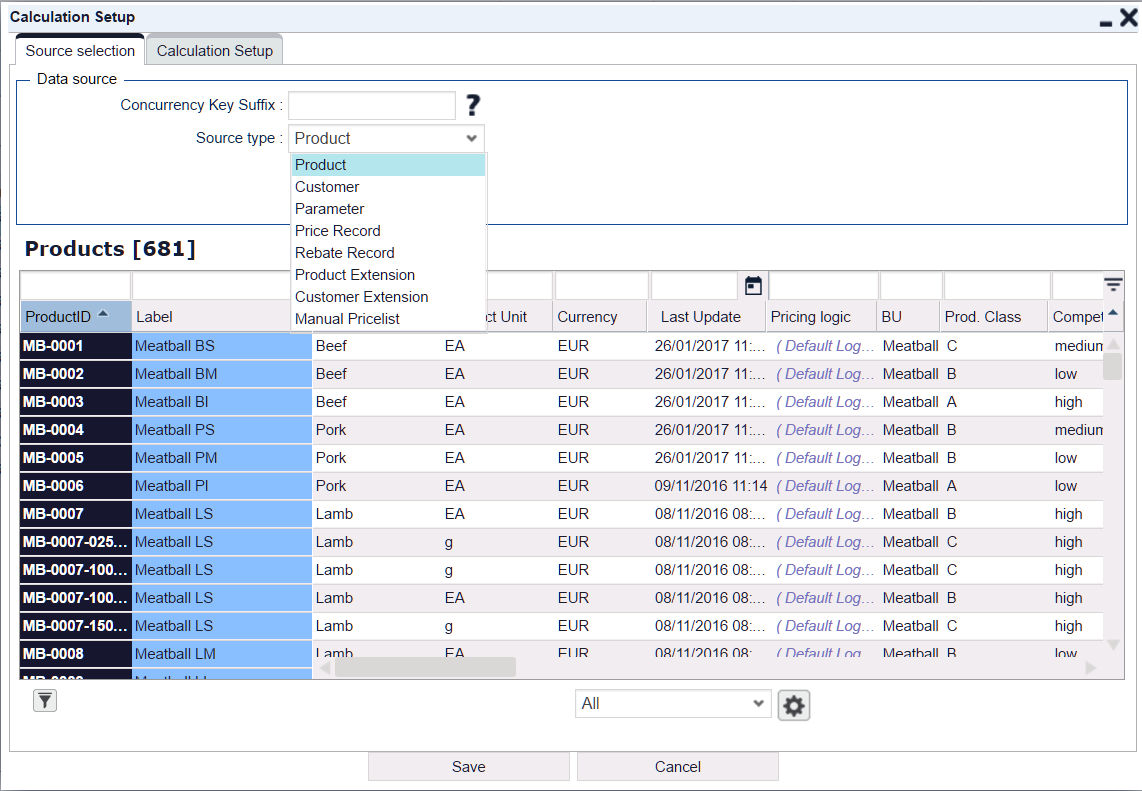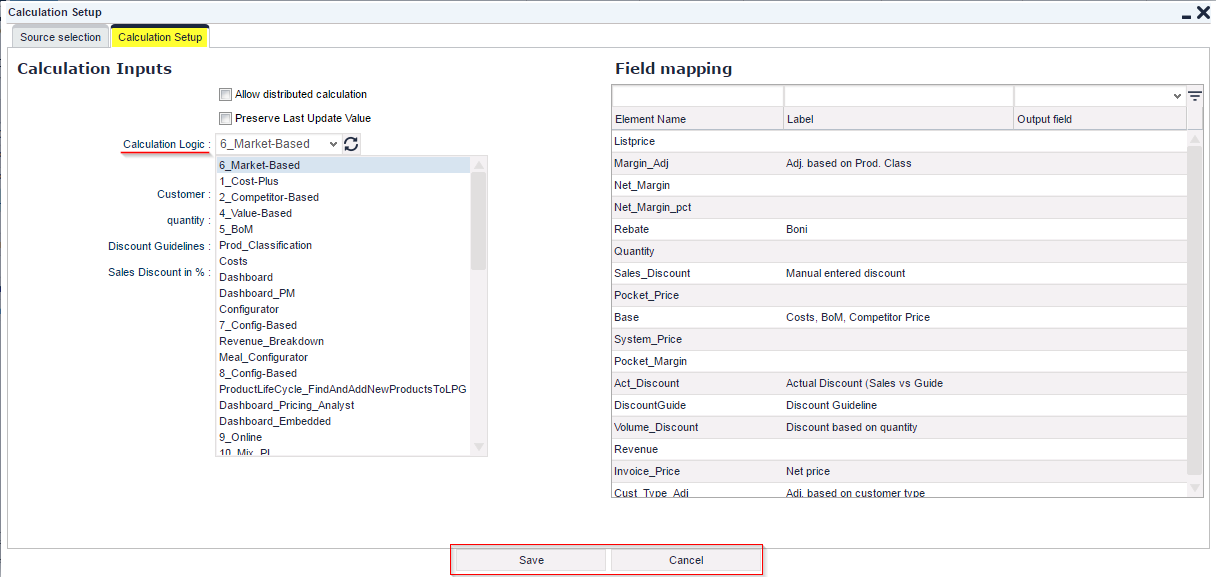Pricefx Classic UI is no longer supported. It has been replaced by Pricefx Unity UI.
Calculated Field Sets
Calculated Field Set (CFS) is a data enrichment/transformation/manipulation task, which is usually used during integration (after upload of data) to enrich/modify/transform/clean values of columns in Price Setting tables (e.g. Products, Customers, Extensions, Company Parameters,...).
It processes the rows of the dataset and writes the results back to it.
CFS uses data processing logic (see Calculation Logic) to calculate new values of attributes (e.g. reference prices, values based on comparison and other product/customer parameters) based on other existing data.
The calculation mechanism used for these sets is the same as for the price calculation (see Calculation Logic). The new values are stored in the original source tables, ready to be used in price calculations (in Price Lists and Manual Price Lists).
Calculated Field Sets can be accessed from the Administration drop-down:
The following actions are available:
- Add a new set. Enter a Label and a Target Date. The target date will be used in the calculation.
- Copy a set with all its settings.
- Delete a set.
- Calculate a set. The Status goes: Draft > Pending > Processing > Ready. Then the results can be seen in the according table (Products, Customers or Company Parameters). In the Pending or Processing states, processing can be aborted by clicking the Cancel Calculation icon.
- When working the CFS table, you have all of the standard table options available.
Calculated Field Sets operate on all records in the particular source or on a subset if you employ a simple filter on the grid.
To configure a Calculated Field Set:
- Select the new set and click the Configure icon. A new window Calculation Setup will open.
- In the first tab 'Source selection', select the type of table to be used as a source. Possible Source Types are:
- Product – The set will be based on products and the results written to the product master.
- Customer – The set will be based on customers and the results written to the customer master.
- Company Parameter – The set will be based on a Company Parameter and the results written the selected Company Parameter. In this case, the Company Parameter has to be selected.
- Product Extensions
- Customer Extensions
- Price Records
- Rebate Records
- Manual Price Lists
There is a known limitation: When you set up a complex filter with multiple criteria on the same column in CFS, the CFS source type (e.g. PX) must have some preferences set; otherwise the grid with source items may not be displayed.
- Select a subset by setting a simple or advanced filter or you can use preferences.
Optionally, set a Concurrency Key Suffix. Normally (if you leave the field empty), all CFSs for the same underlying object (e.g. product master) are executed in sequence, one at a time. If you want to run two or more CFSs in parallel for the same object, you need to specify a suffix. If you define, for example, two CFSs with suffix 1 and 2, both will run in parallel at the same time for the same underlying object.
 Executing two or more concurrent conflicting CFSs can make them to block each other. Therefore it is important to sequence those CFSs which could be in conflict.
Executing two or more concurrent conflicting CFSs can make them to block each other. Therefore it is important to sequence those CFSs which could be in conflict.- On the second tab 'Calculation setup', select a Calculation Logic from the drop-down menu. (The Calculation logic must already be created, have the Active status and appropriate Display Mode.)
- Optionally, set up other options:
Allow distributed calculation – Performs calculations simultaneously. This is useful for large tables as it increases the calculation performance but you cannot insert/update/delete rows. Detailed settings can be made in the pricefx-config.xml file.
 References and dependencies within a price list need to be considered in the price logic.
References and dependencies within a price list need to be considered in the price logic. - Preserve Last Update Value – If checked, the fields Last Update and Last Update By in the source (target table) are not updated by the Calculated Field Set.
 Last Update will only be updated if the update record differs from the record in the target object. If you push the same item to the database, the update is ignored and hence Last Update Date and Last Update By is not updated.
Last Update will only be updated if the update record differs from the record in the target object. If you push the same item to the database, the update is ignored and hence Last Update Date and Last Update By is not updated. On error: Clear field value – If checked, in case of an error the field in which the calculated value should be written is cleared. If not checked, the previous value will remain.
On the right side, you can map the results from the calculation to existing fields (columns) of the source.
 The data in these fields will be overwritten by the calculated data.
The data in these fields will be overwritten by the calculated data. - In addition, the specific calculation logic may require entering values for some extra parameters.
- Save the changes.
Found an issue in documentation? Write to us.