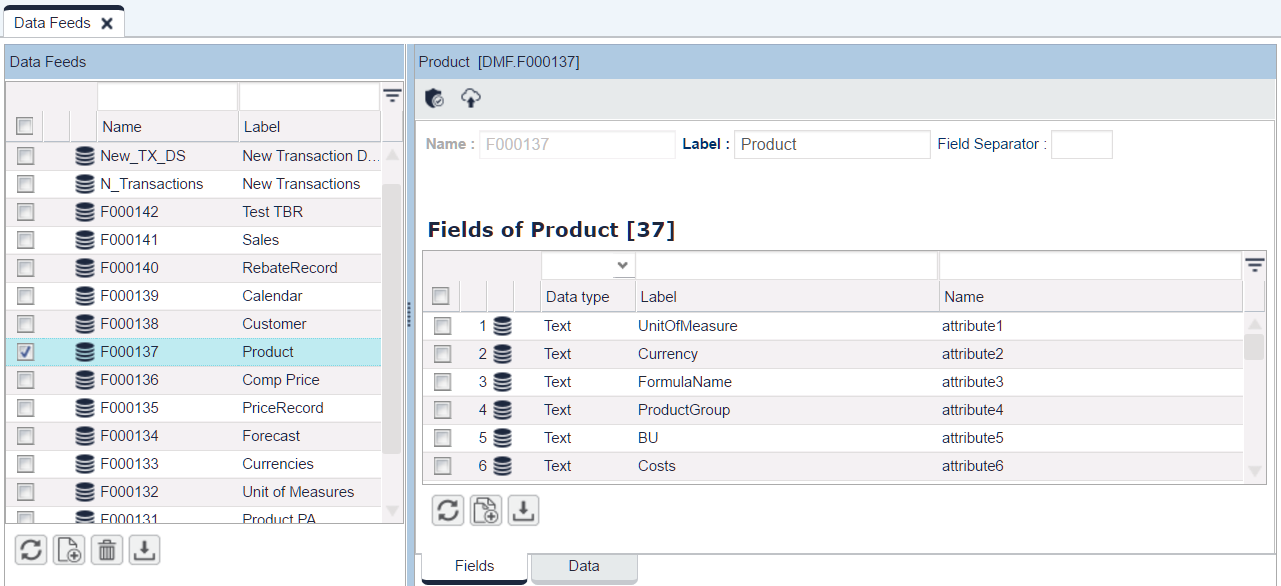Pricefx Classic UI is no longer supported. It has been replaced by Pricefx Unity UI.
Data Feeds
Data Feed table allows you to upload raw data which is potentially not in a good condition (bad formatting, ...) and can include unwanted or duplicate rows. Data in the Data Feed is then cleaned with a Data Load process and uploaded into a Data Source.
A Data Feed is created automatically for each deployed Data Source, with an auto-generated name, generic field names (attributeX) and a label (DS.label). The data type is always text to prevent data type conversion issues (manipulation with the data comes later, in Data Loads).
Each Data Feed has two tabs:
- Fields tab – Here you can:
- Define the 'Field Separator' if the data file that you intend to upload uses other than the default delimiter (comma). You must (re)deploy the Data Feed for this change to take effect.
- Add fields from a data sample to create a data structure for later data import.
- Delete selected Data Feeds / records.
- Edit 'Labels'.
For a comprehensive example of using this tab, see How to Import Data from Excel into Analytics. - Data tab – Here you can see all uploaded raw data and upload new data using the Data Load action. You can choose from:
- Upload – Loads a data file. The following applies:
- Supported formats: XLS/XLSX or CSV/TXT
- Supported field delimiters: comma, tab, semi-colon and space (in that order of preference)
- Supported decimal delimiter: "."
- Recommended date format: "yyyy-MM-ddThh:mm:ss" or "yyyy-MM-dd"
- Size limit: 1 GB
- Quote and quote escaping character. The default is: "
Note:- The parser tries to guess what character is a separator and what is a quote, so it is important to keep the data consistent. I.e. if the last values in a row are empty, there should still be the same number of separators.
- If a column might require quotes because there are separator chars in the value, that column should better be quoted in every single row and not just the few rows where the separator char is in the value.
- How to escape the quote character, i.e. how to format a value that features the quote character: it is expected to double the char. So if it is " and you want to have value 5", the CSV should contain "5""".
 The system stops the loading process as soon as it comes across an Excel row which does not contain any value OR all its values are blank (empty strings).
The system stops the loading process as soon as it comes across an Excel row which does not contain any value OR all its values are blank (empty strings).
- Truncate – Deletes all/filtered rows from the Data Feed.
 If you have a large data set, you can disable automatic loading of the data grid content. Then you can set up a filter first and download only a subset of the data.
If you have a large data set, you can disable automatic loading of the data grid content. Then you can set up a filter first and download only a subset of the data. - Upload – Loads a data file. The following applies:
Note on Last Update Date
When you run the operation Data Feeds to Data Source FLUSH and lastUpdateDate is present in the source (DF) data, the date is copied into the Data Source.
When lastUpdateDate is missing in the Data Feed data, the usual method applies – lastUpdateDate is set to the job's calculation start date.
Found an issue in documentation? Write to us.