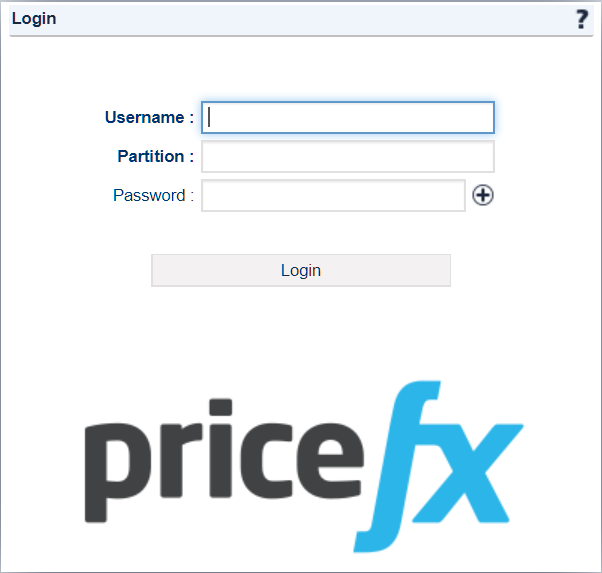Pricefx Classic UI is no longer supported. It has been replaced by Pricefx Unity UI.
Login Page
Before you can start working in Pricefx, you have to log in. This section summarizes the basic information about how to log in, how security issues are handled and how the default settings can be changed.
![]() It is possible to have the login screen, as well as the whole application UI, displayed in a different language. See which languages are supported.
It is possible to have the login screen, as well as the whole application UI, displayed in a different language. See which languages are supported.
How to Log in to Pricefx
To successfully log in to the application, you need to enter:
- Your user name as provided by the administrator.
- The name of the partition that you are logging into. It is provided to you by the admin.
- Your password. The initial password is provided by the admin and it is strongly recommended that you change it after the first login (go to User Profile > Change Password).
- In case two-factor authentication is enabled, you are required to enter also a valid token (e.g., a code sent to your mobile phone). Your admin will provide all necessary details.
![]() It is possible to log in to several partitions on different tabs of the same browser window.
It is possible to log in to several partitions on different tabs of the same browser window.
Security Features
To ensure maximum security and prevent unauthorized access to the application, the following rules apply:
- After five unsuccessful login attempts, the user will be blocked for 30 minutes. The error message will never specify what exactly is wrong (invalid username, password or partition name) in order to make life for the attacker harder. You may contact the Support to have the user unbanned if waiting for 30 minutes is not acceptable.
- After a specified period of inactivity (30 minutes by default), the user is automatically logged off.
- The user is also logged off immediately after closing the browser (not the browser tab).
- Users can check their last login time in the application's status bar.
Login Configuration
Administrators can change some of the default settings in the Configuration section. These settings apply to the current partition.
- User settings – You can set/change the password and password expiry date or enable two-factor authentication (TFA). Go to the User Admin section to make these settings.
- Application settings – You can enable automatic re-login after the user session expires (provided that the browser is still open) or enforce TFA for all users. Go to Configuration > All Modules > General Settings.
- Single sign-on – Pricefx supports single sign-on (SSO) with SAML. See the SAML Configuration section for details.
Other settings (inactivity period, the tolerated number of failed logins, user ban period) are configurable per cluster and you need to ask Pricefx Support if you require any changes.
Found an issue in documentation? Write to us.