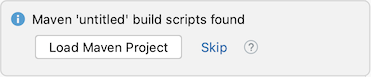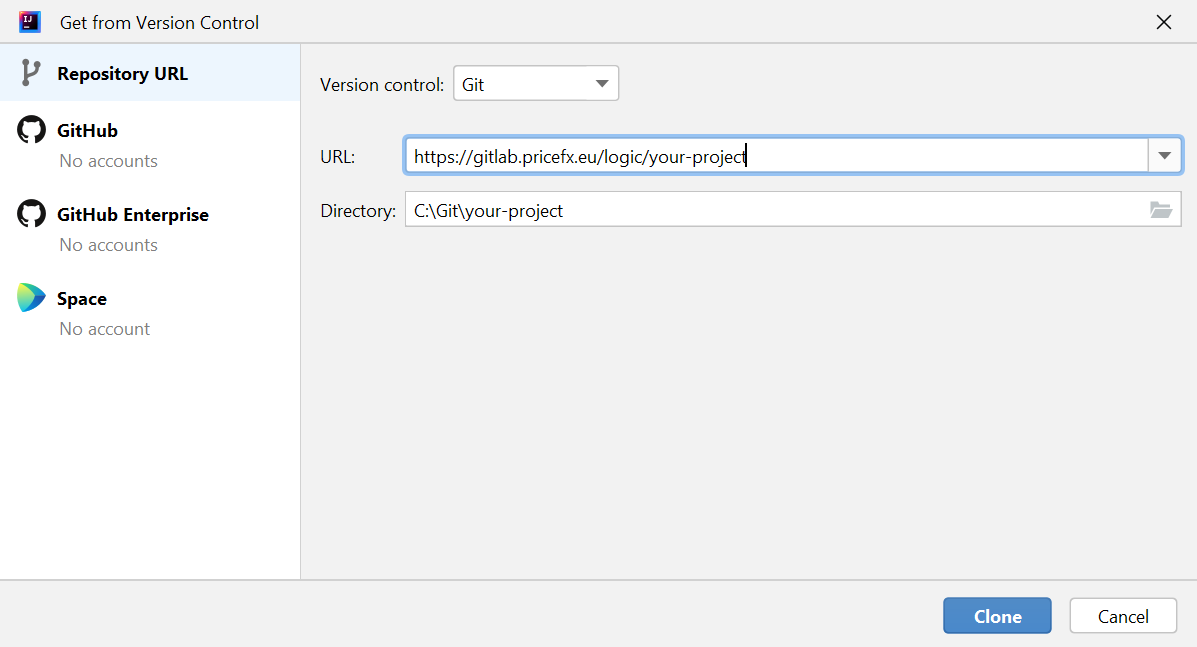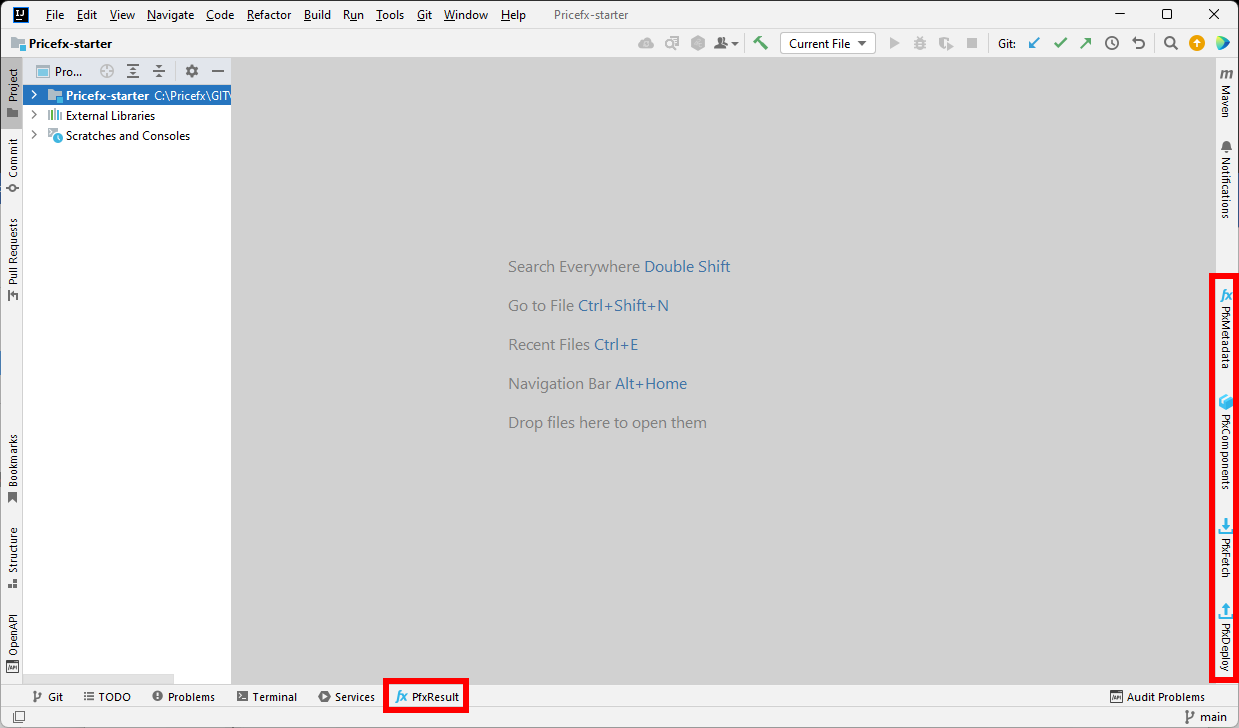Create New Project
You can either create a new project in Intellij IDEA with the Pricefx support from scratch or based on an existing project in a version control system (Git in our case).
Open New Project Cloned Previously Using Git
If your project is in the Git repository and you have already cloned it to your local disk using your favorite Git client, follow these steps:
- Click File > Open.
- Select the folder with your repository and click Open.
- If the config.json file does not exist in the root folder, follow instructions in Connect to Pricefx Partition.
- If the pom.xml file does not exist in the root folder, right click the root folder and select Pricefx > Create pom.xml. Click Local Maven Project in the popup that appears.
- Only if using Pricefx Gitlab repository: check if the gitlab-ci.yml file exists in the root folder. If not, right click the root folder and select Pricefx > Create .gitlab-ci.yml.
Create New Project by Cloning from Git
If your project is in the Git repository and you want to clone that repository to your local drive using IDEA, follow these steps.
Note: For this you need to have Git command line tools installed and available in the system path.
- Click File > New > Project from Version Control.
- Select Git and fill in the URL.
- Click Clone.
- If the config.json file does not exist in the root folder, follow instructions in Connect to Pricefx Partition.
- If the pom.xml file does not exist in the root folder, right click the root folder and select Pricefx > Create pom.xml. Click 'Local Maven Project' in the popup that appears.
- Only if using Pricefx Gitlab repository: check if the gitlab-ci.yml file exists in the root folder. If not, right click the root folder and select Pricefx > Create .gitlab-ci.yml.
Create New Project from Scratch
You will most probably use projects that are part of the Git repository, but if you want to create a project that is not in the Git repository, follow these steps:
- In the welcome dialog click Create New Project.
- Define a name and location for your new project.
- Select Java as the project language.
- Click Create.
- If the config.json file does not exist in the root folder, follow instructions in Connect to Pricefx Partition.
- If the pom.xml file does not exist in the root folder, right click the root folder and select Pricefx > Generate pom.xml. Click Local Maven Project in the popup that appears.
Pricefx Tool Windows
Note where the Pricefx Tool Windows are displayed. If you don't see them, display them from the View menu > Tool Windows.
Found an issue in documentation? Write to us.