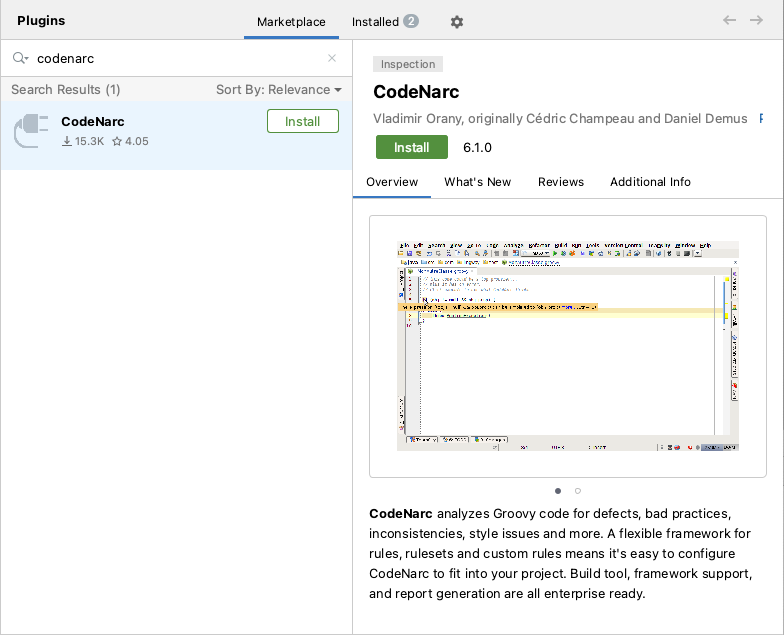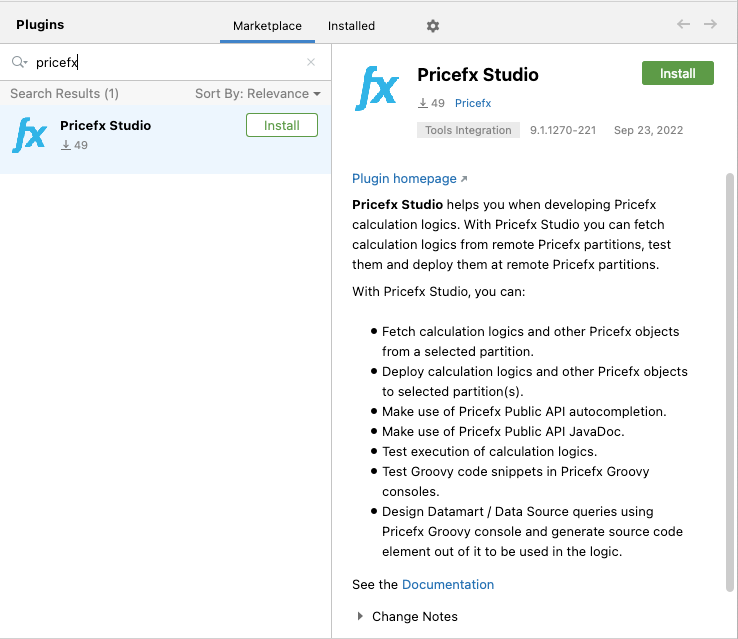...
Open IntelliJ IDEA.
Open Plugins from the Configure menuWelcome screen.
Pricefx Studio plugin requires CodeNarc plugin (for code quality check) to be installed first. In the list of plugins of the JetBrains Marketplace, search for “codenarc” to find the CodeNarc plugin.
In the list of plugins of JetBrains Marketplace, search for “pricefx” to find the Pricefx Studio plugin.
Click Install.
When the installation is complete, restart IDEA.
In case your company requires connection via proxy server, in File > Settings > search “HTTP Proxy” and adjust the proxy settings to reflect the proxy settings in your web browser.
Continue to Create New Project.
| Info |
|---|
Make sure you continuously upgrade the Studio plugin with the latest release. If you cancel the upgrade dialog when prompted, remember to upgrade Studio later using the option “Check for updates”. |
...
In case you need a new functionality that is developed, but not released yet, or, you are a geek and you want to help with beta testing of the new Studio release:
Add a custom repository by clicking the gear icon > Manage Plugin Repositories.
Add the following repository URL:
https://plugins.jetbrains.com/plugins/pricefx-eap/list (Jetbrains marketplaceMarketplace)
Click OK.
Continue with step 3 in the previous section.
If you are not a geek, consider switching back to the release version after a stable version is released.
...
If you need to uninstall an existing Pricefx Studio plugin in order to install an Early Access release, please follow these steps:
Uninstall the current plugin, restart IntelliJ and then navigate Navigate to File > Settings > Plugins.
Find Pricefx Studio and in settings click Uninstall.
Restart IntelliJ.
...
Install Previous Version
Should If you need to install a previous version of Pricefx Studio, refer to Install Previous Versions (Pricefx Studio).