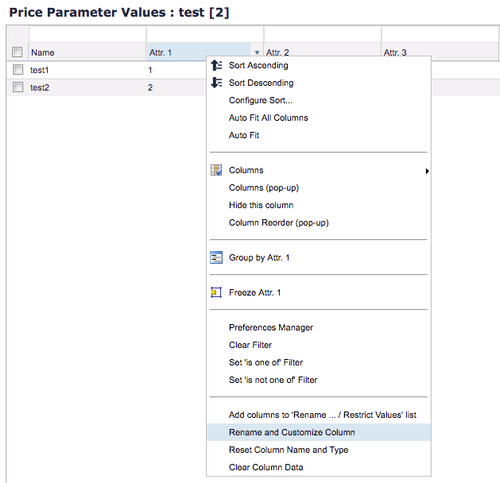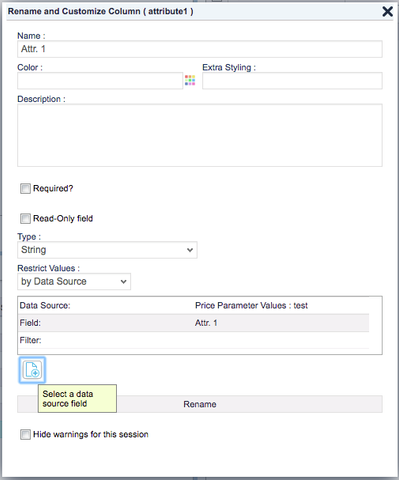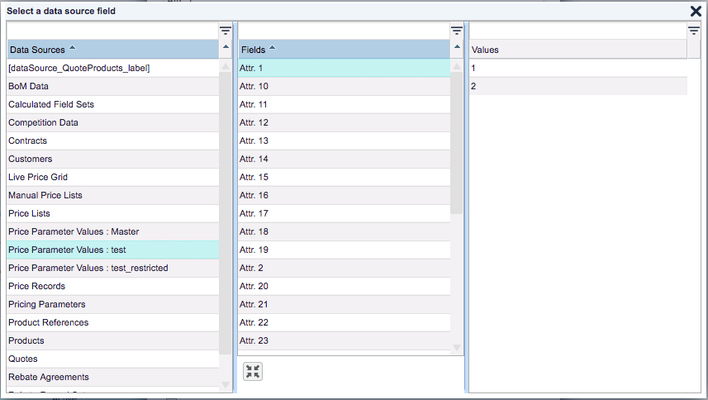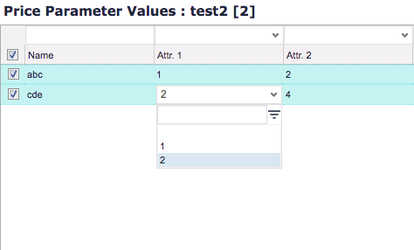How to Reference Values Between Two Company Parameter Columns
It is possible to create a reference between one Company Parameter which is taken as the source and another Company Parameter which takes values from the first one (available in that column as a drop-down menu). You can also reference other tables in the system, e.g., Customer, Product Extension.
This is useful if you need to restrict users to select values from another Company Parameter table or to set a new Company Parameter table quickly with data provided by the source Company Parameter.
- Go to Master Data > Company Parameters and select your source Company Parameter.
- Right click the column header of the key or attribute from which you want make the reference and select Add columns to Rename... / Restrict Values list. (For details see Customize Columns.)
- In the next pop-up window either keep the original label name or write your own.
- After clicking OK, select the second Company Parameter which will take values from the first.
- Right click the column header of the key or attribute you want make the reference to and click on Rename and Customize Column. (For details see Customize Columns.)
- In the Restrict Values field choose By Data Source and click the Add button below.
- Select your Data Source field that you named in Step 3, select the correct column in Fields and click the Select button.
- Back in the Rename and Customize Column window click the Rename button.
- Go to your desired column and double click the field – a drop-down menu with the restricted values should appear.
Found an issue in documentation? Write to us.