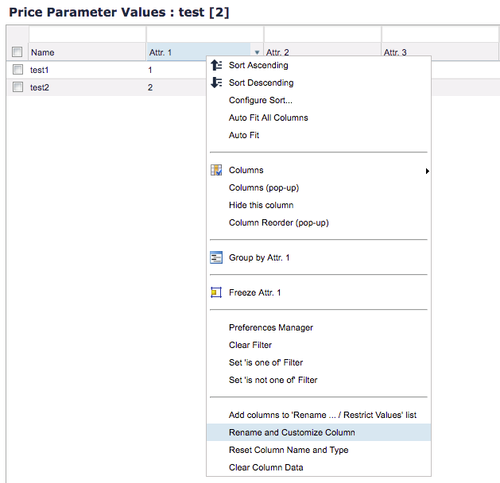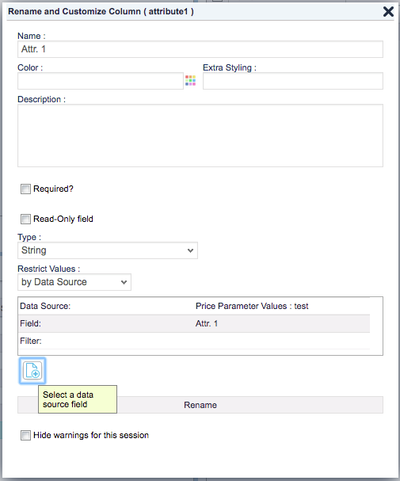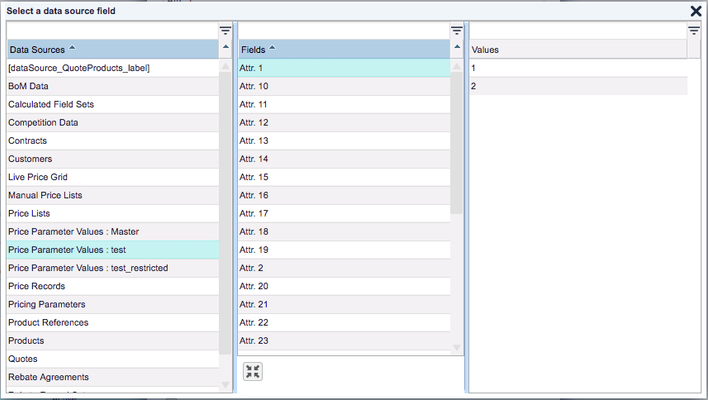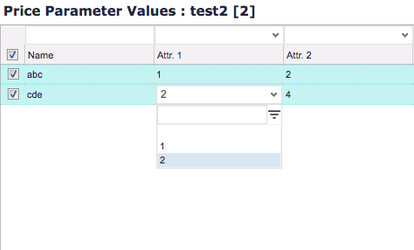It is possible to create a reference between one Pricing Price Parameter which is taken as the source and another Pricing Price Parameter which takes values from the first one (available in that column as a drop-down menu). You can also reference other tables in the system, e.g., Customer, Product Extension.
This is useful if you need to restrict users to select values from another Pricing Price Parameter table or to set a new Pricing Price Parameter table quickly with data provided by the source Pricing Price Parameter.
- Go to Master Data > Pricing Price Parameters and select your source Price Parameter.
- Right click the column header of the key or attribute from which you want make the reference and select 'Add columns to Rename... / Restrict Values list'. (For details see Customize Columns.)
- In the next pop-up window either keep the original label name or write your own.
- After clicking OK, select the second Price Parameter which will take values from the first.
- Right click the column header of the key or attribute you want make the reference to and click on 'Rename and Customize Column'. (For details see Customize Columns.)
- In the 'Restrict Values' field choose 'By Data Source' and click the Add button below.
- Select your Data Source field that you named in Step 3, select the correct column in Fields and click the Select button.
- Back in the Rename and Customize Column window click the Rename button.
- Go to your desired column and double click the field – a drop-down menu with the restricted values should appear.