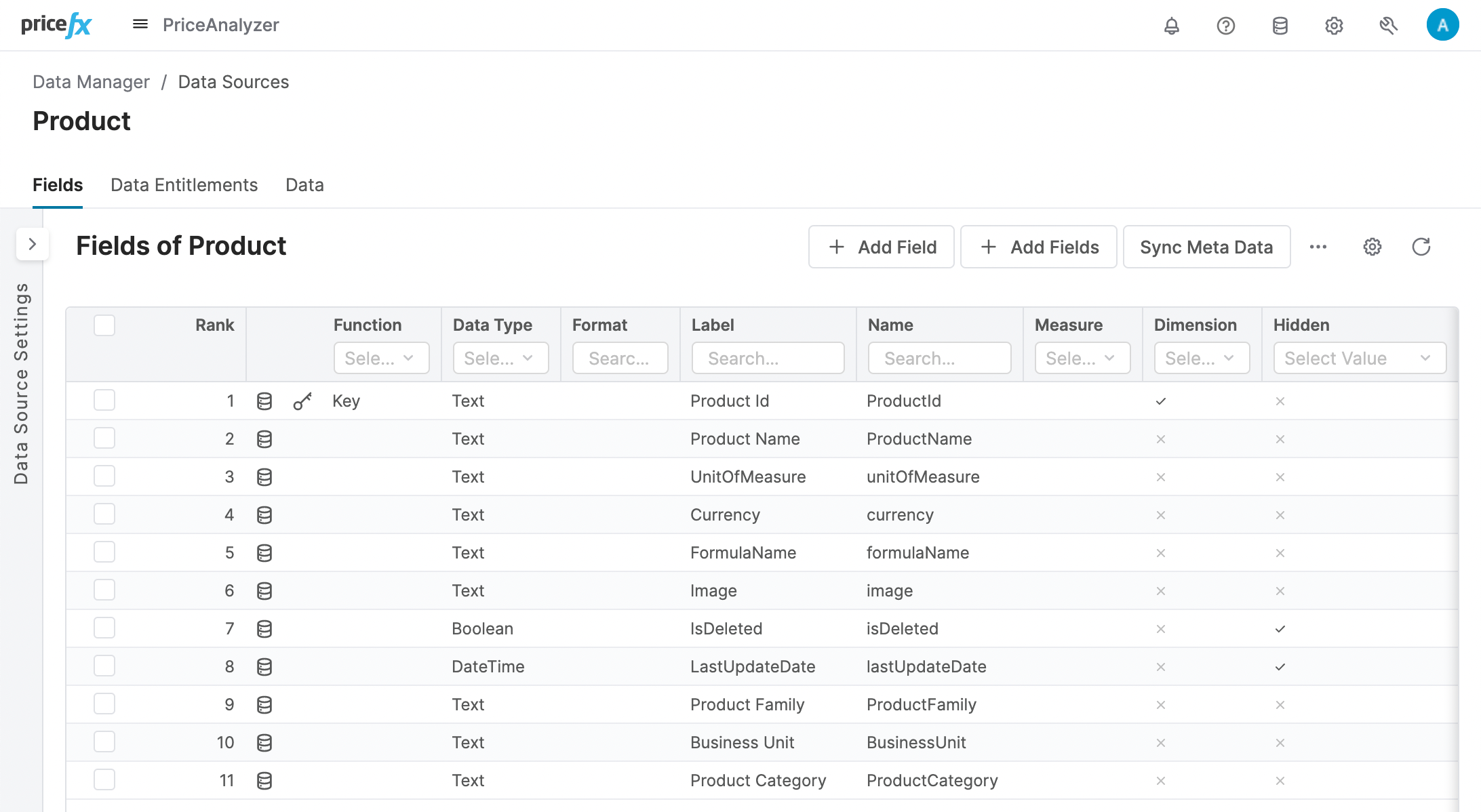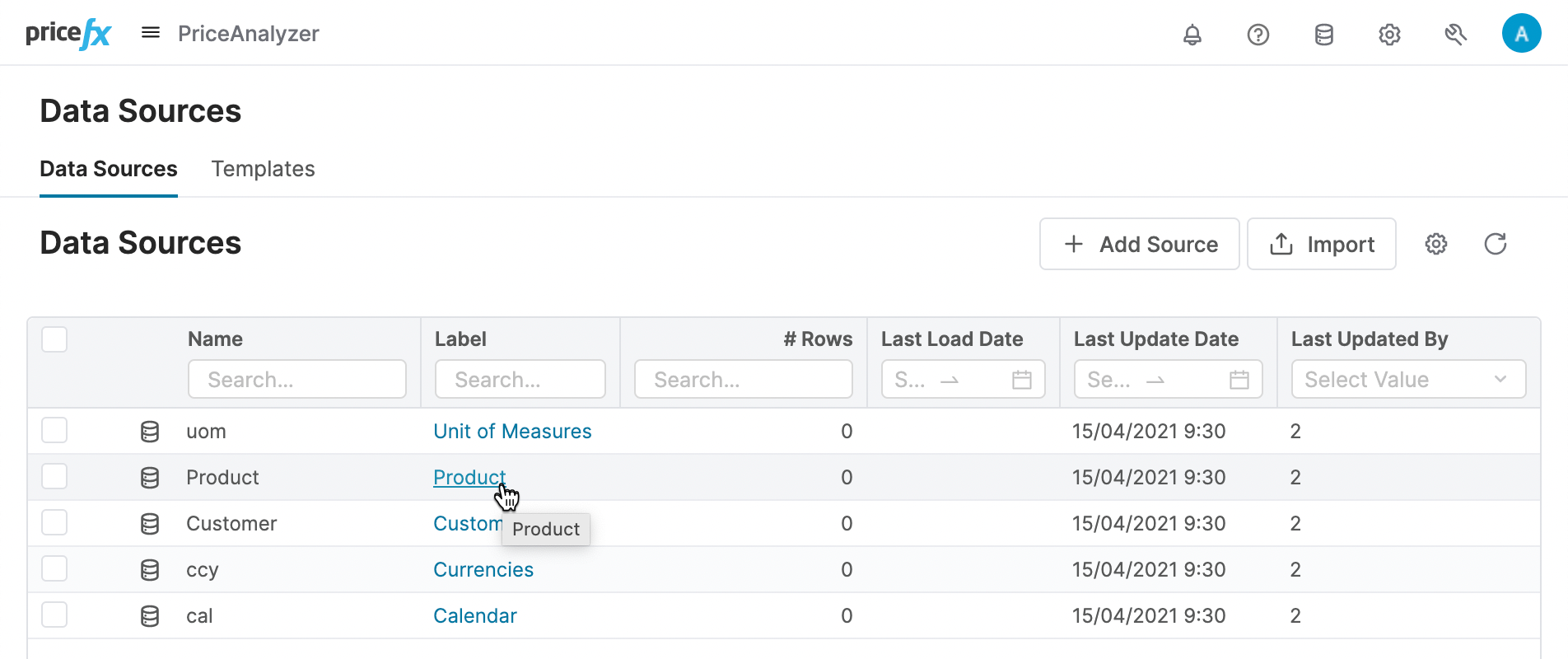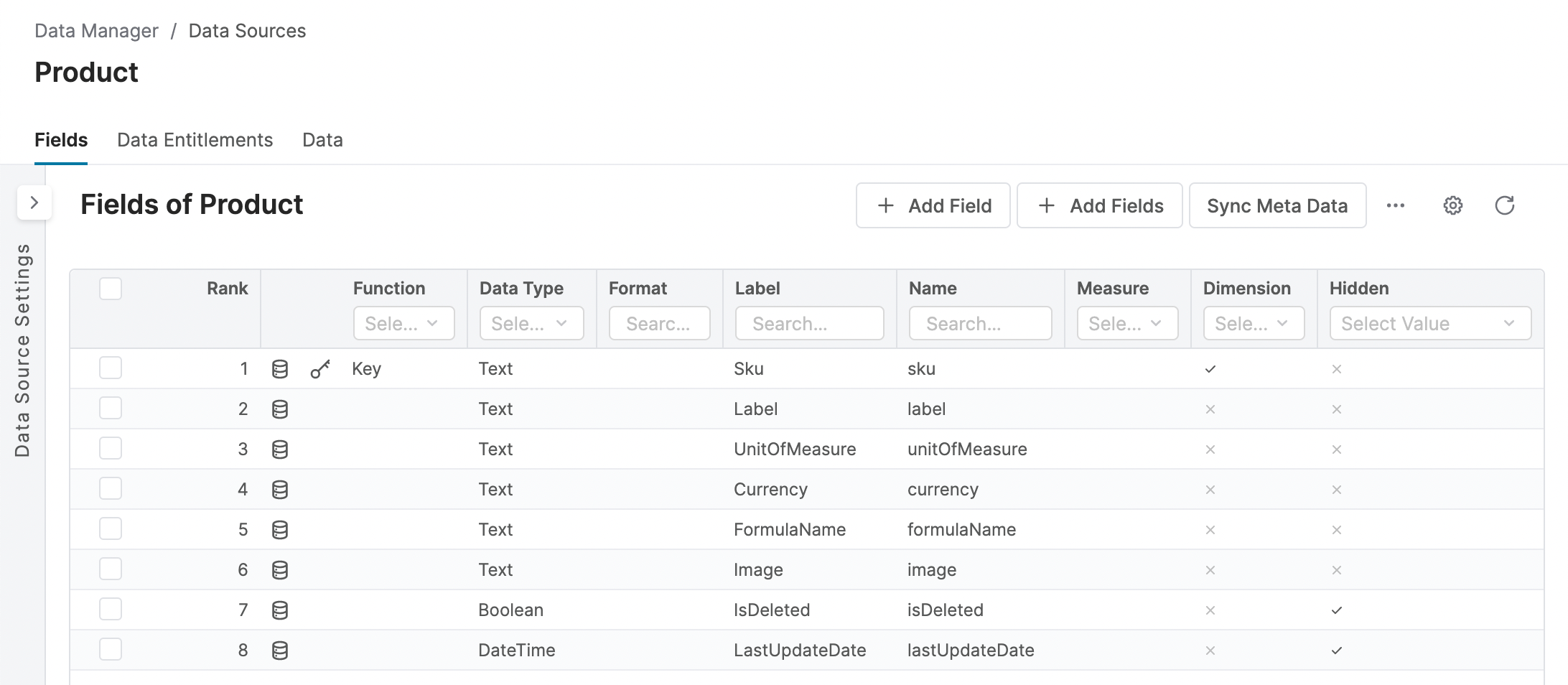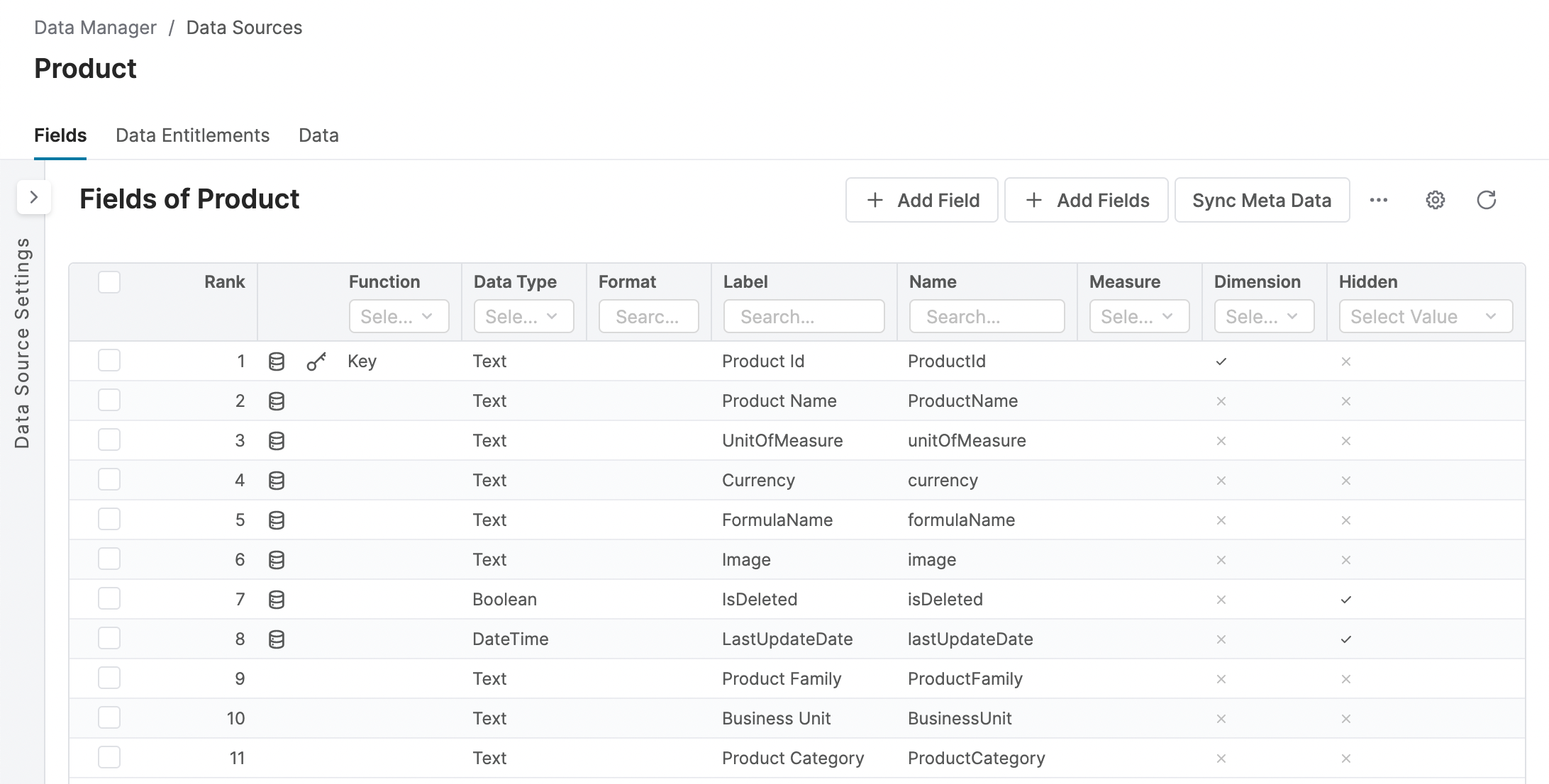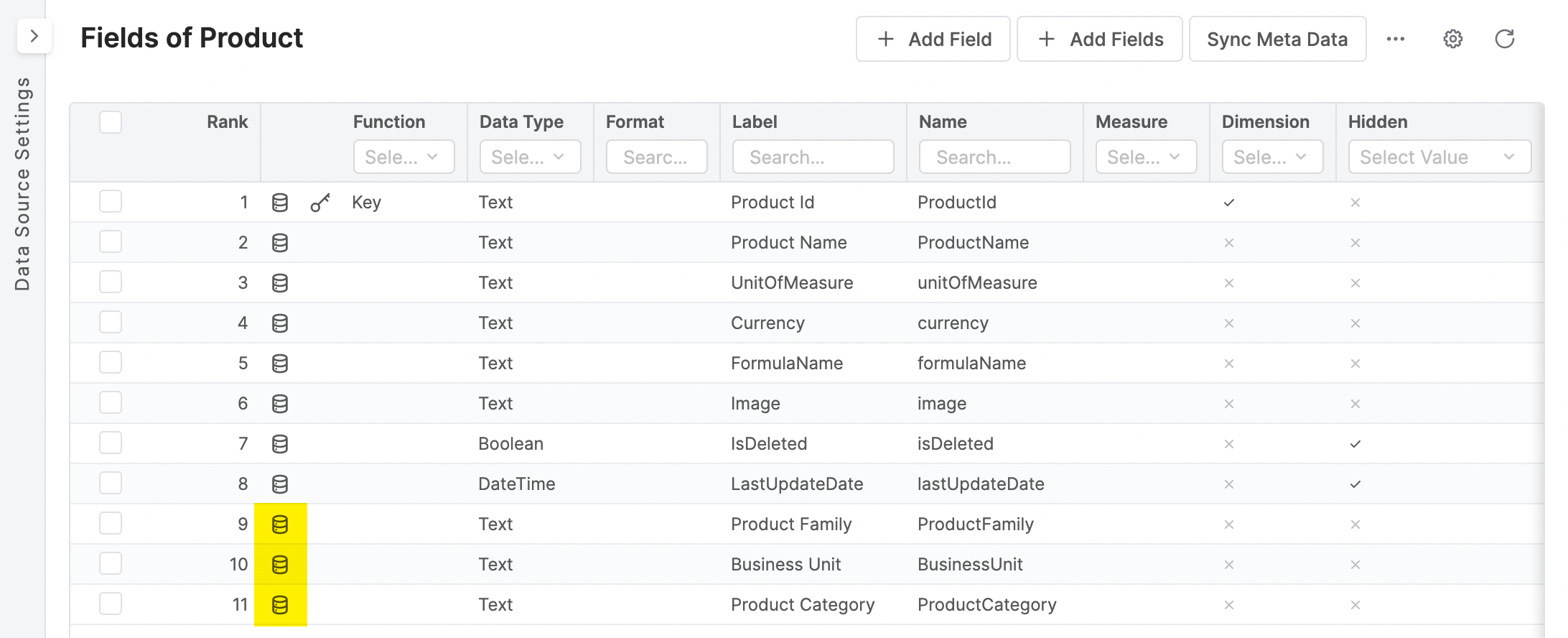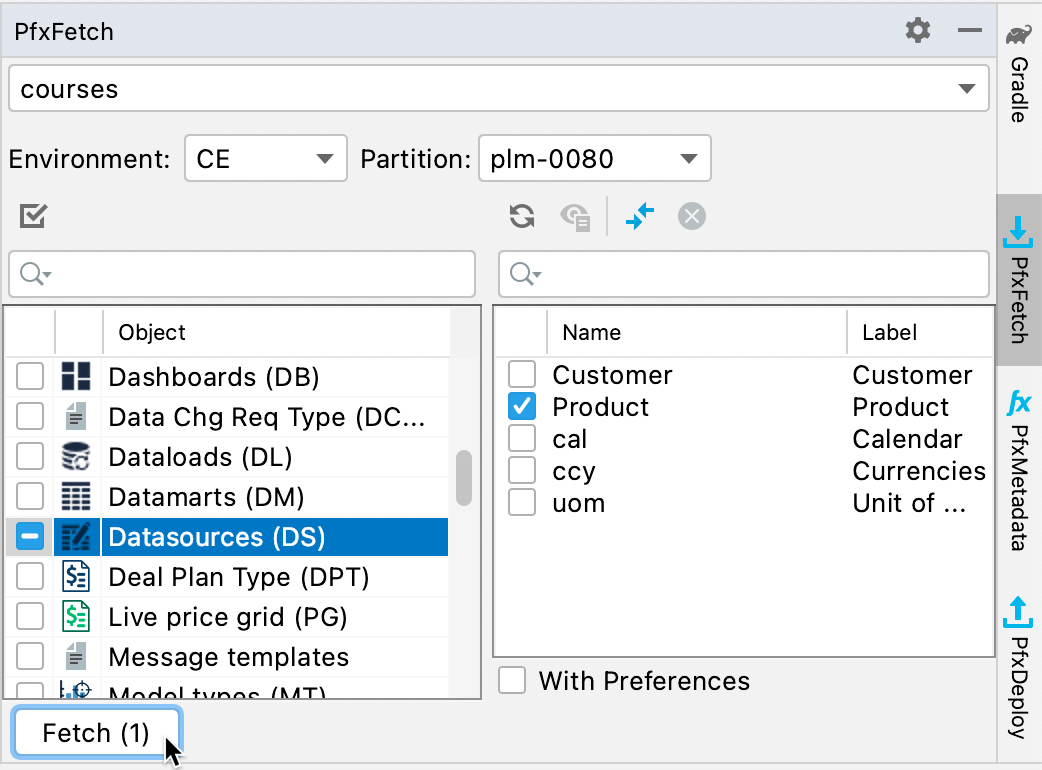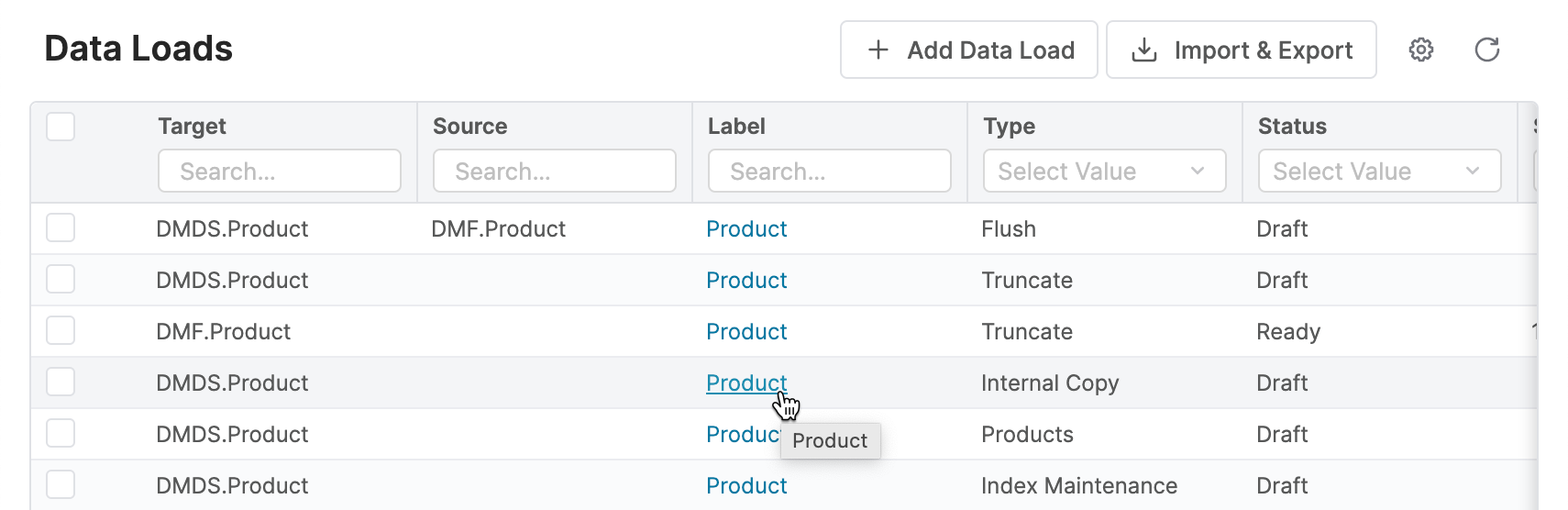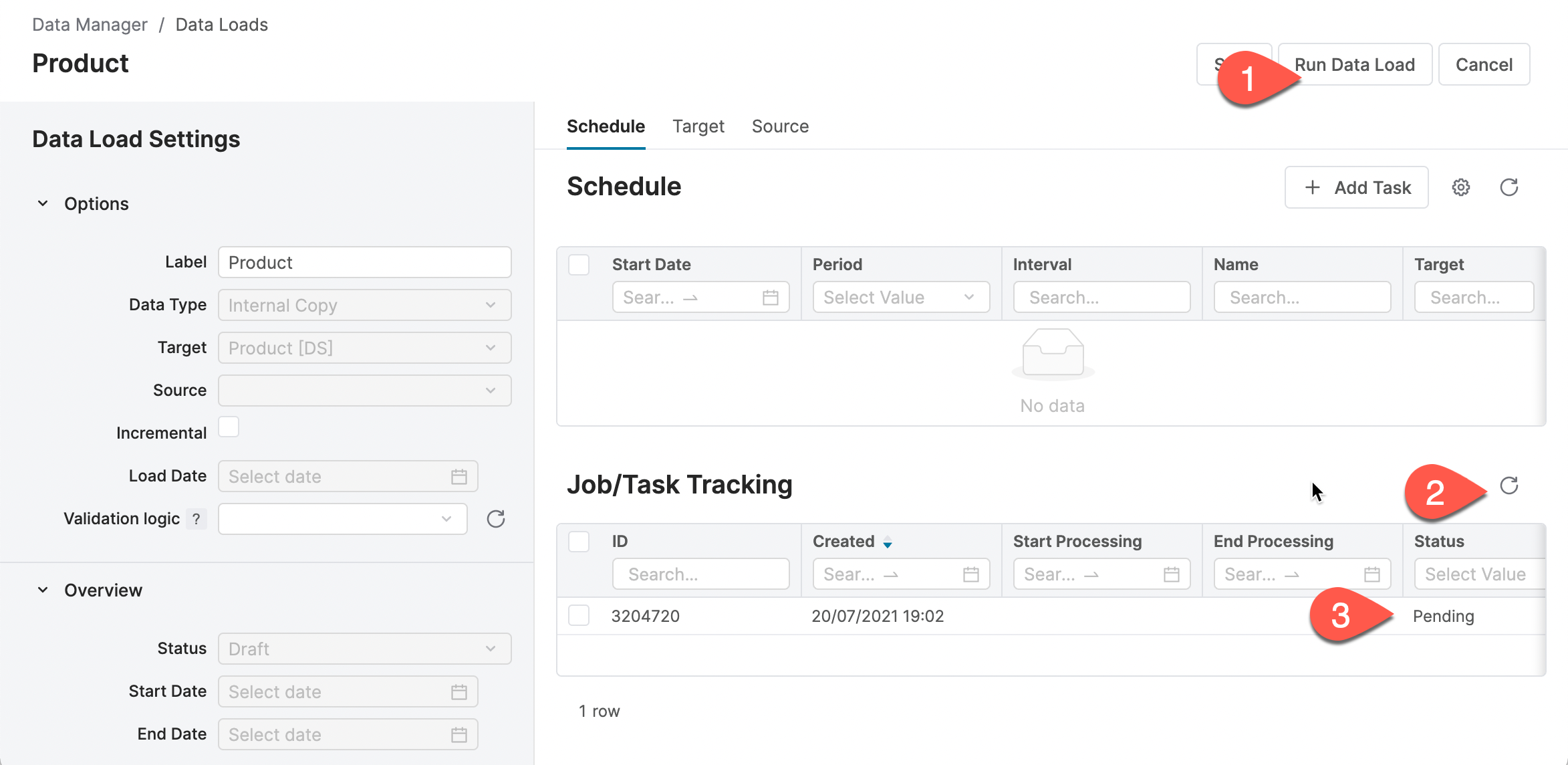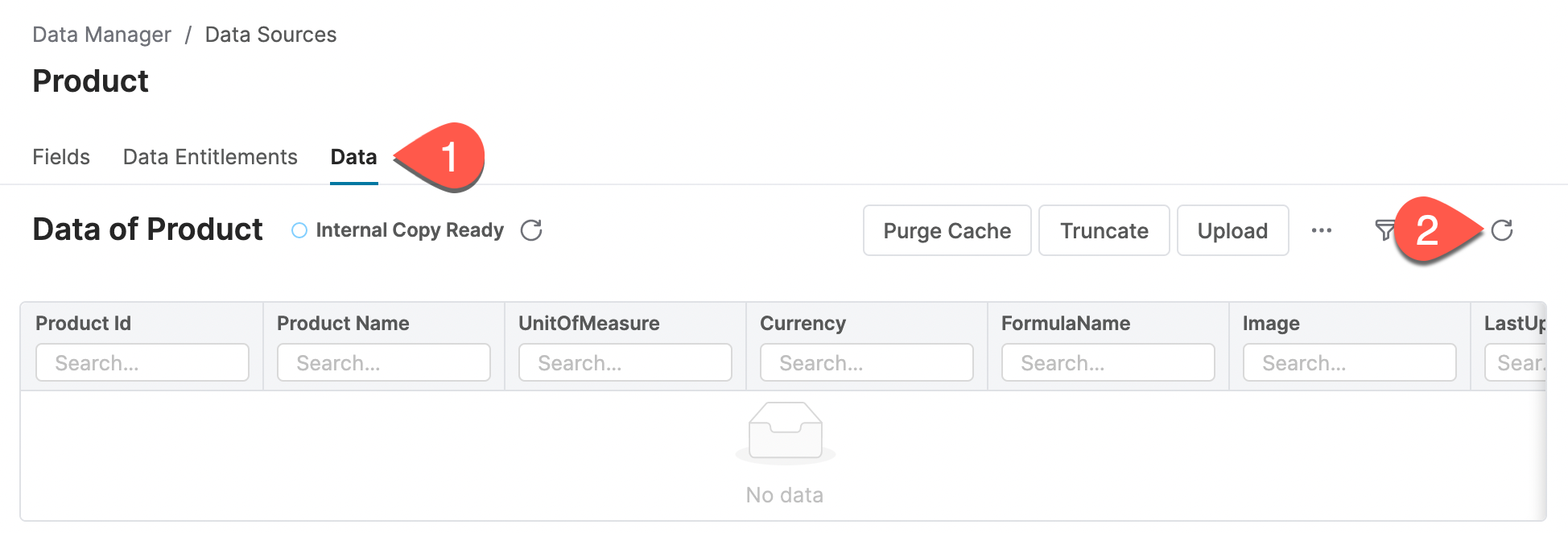In this article you will learn , how to configure the Product data source Data Source table. This table exists out-of-the-box, so you’re you only configuring need to configure its fields. And because As the fields need to be synchronized with the Product Master table, mostly the whole configuration shrinks is reduced to a simple action.
The configured Product data source Data Source can look like this:
Configure
the data source fieldsnavigate to PriceAnalyzerData Source Fields
Navigate to . You will see all the existing data source Data Source tables including the out-of-the-box table called Product.
Click on the Data Source label Product of the data source to open its detail. The detail page opens, showing you the fields of Product data source
Data Source.
Click on the button Sync Meta Data. If you cannot see the button, then review the actions under the three-dots button …. The list of fields will be copied from / synchronized from with fields of product the Product master table (found under MasterData Products). So you need to first configure the Product Master master table before configuring this data sourceData Source.
Click on Deploy button to deploy the changes of fields names and types to the database. If you cannot see the button, then review the actions under the three-dots button ….
A confirmation dialog named Comparison will popup, display – to allow show you to see the differences between the current and future version of the table metadata. Click Deploy to confirm the change.
Review the new metadata - – notice that the column Function has now a database icon , which tells you , that this field is now available in the database table.
Fetch
the data source Product fields metadata to your projectIn caseData Source Product Fields Metadata to Your Project
If you already have your project set up in IntelliJ and you also have the connection to a partition set up.Fetch , fetch the new fields ' metadata to your project.
Copy
dataData from Product
masterMaster to Product
data sourceData Source
In many scenarios, the data will get to the Product data source Data Source as a copy of data from the Products master table. If you want to perform the copy, then continue.Navigate to PriceAnalyzer
To copy the data, navigate to .
Find the data load Data Load with Target DMDS.Product and Type Internal Copy, and click on the link in Label to open the detail of the data loadData Load.
Click on the Run Data Load. This action will schedule the task for execution, but the task does not start immediately - – expect up to 1 minute to startof delay.
Use the refresh on Refresh in the Job/Task Tracking section to see if the status of the task has changed to Ready.
| Info |
|---|
| you You can also schedule this process to be done regularly (via the +AddTask Add Task button), or you can start this Data Load from the data integration tool like Integration Manager IntegrationManager just after you uploaded new data into the Product Mastermaster. |
Once the process finishes (status is Ready), review the data in the data sourceData Source.
Navigate to .
Click the Product label to open the detail of the Product data sourceData Source.
Open the tab Data and use refresh the Refresh action to refresh the data from database.
You can also revisit the page to see , if the list of product products in the data source Data Source matches the original table.