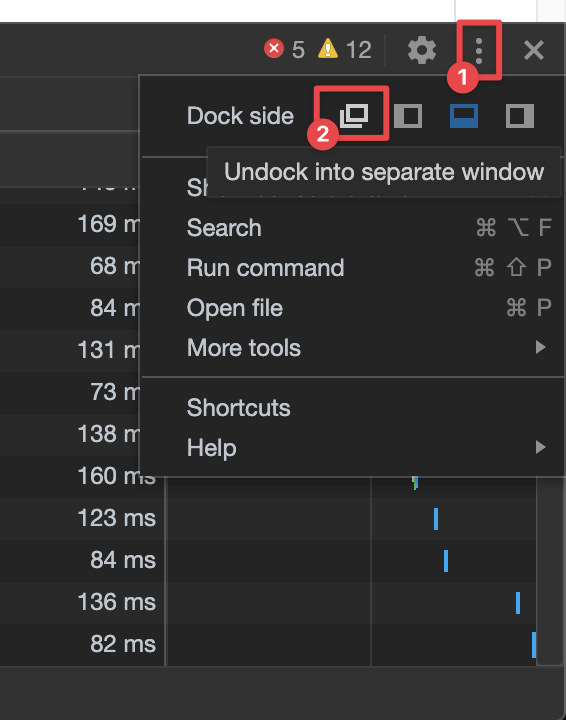...
Open Developer tools (in Menu > More tools > Developer tools or use Ctrl+Shift+I or F12).
Select the Network tab.
Make sure that the ‘Preserve log’ option is checked so that all traffic is captured.
Access or refresh the page for which traffic needs to be captured or where a problem should be reproduced.
Perform the steps which lead to the behavior/issue.
Click the download icon ‘Export HAR...’ or right-click the Network capture pane and choose 'Save as HAR with content' and save the .har capture locally.
On the Console tab, right-click, select ‘Save as’ and save the .log file.
If you want use whole browser area and keep logging on background, just undock Developer tools to separate window using dots menu.
Firefox (41+)
Go to Menu > Web Developer > Network.
Reload the page you want to get the log for.
Perform the steps which lead to the behavior/issue.
Right-click and select ‘Save All as HAR’.
Click the Console tab and select ‘Select All’.
Right-click, select ‘Copy Message’ and save it as a .txt file.
...